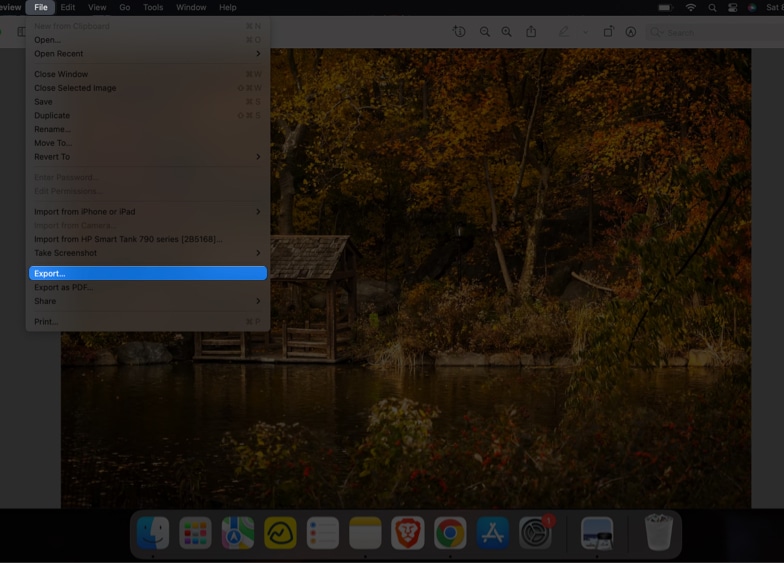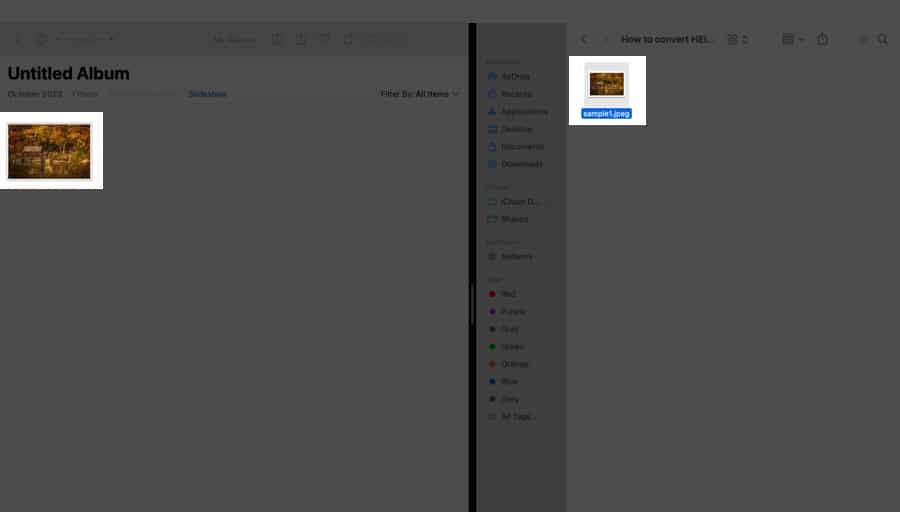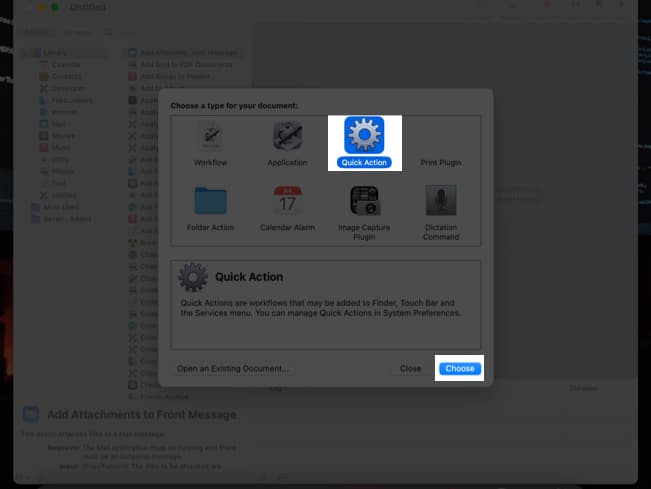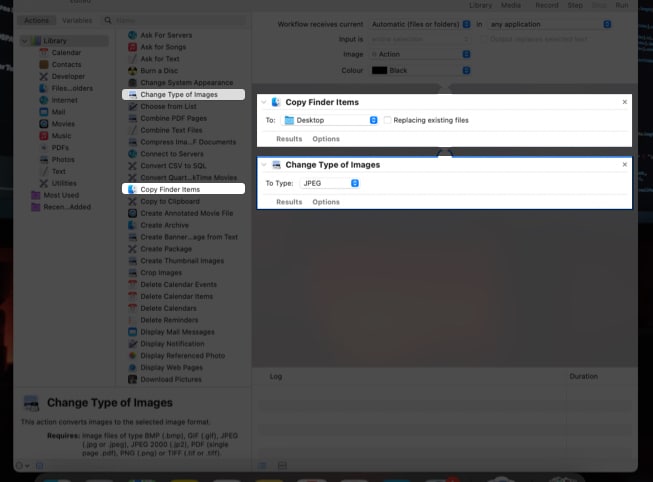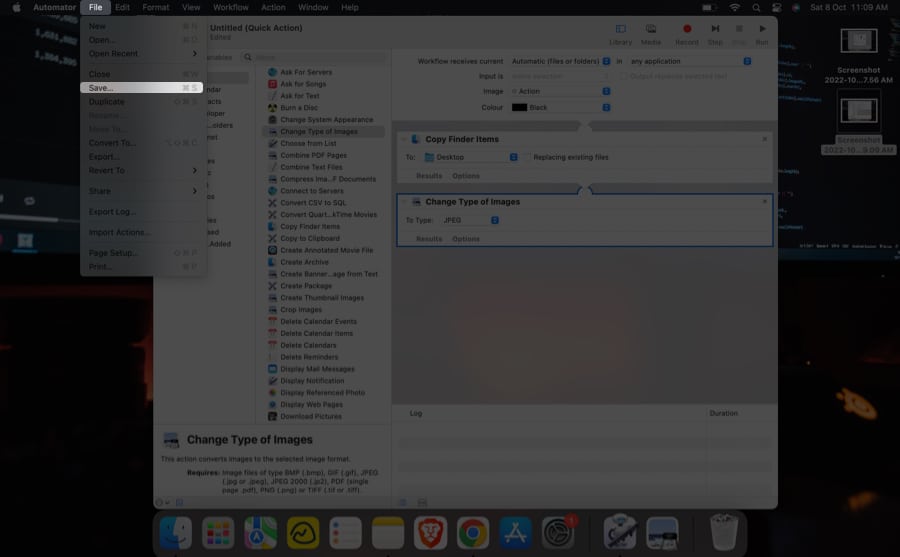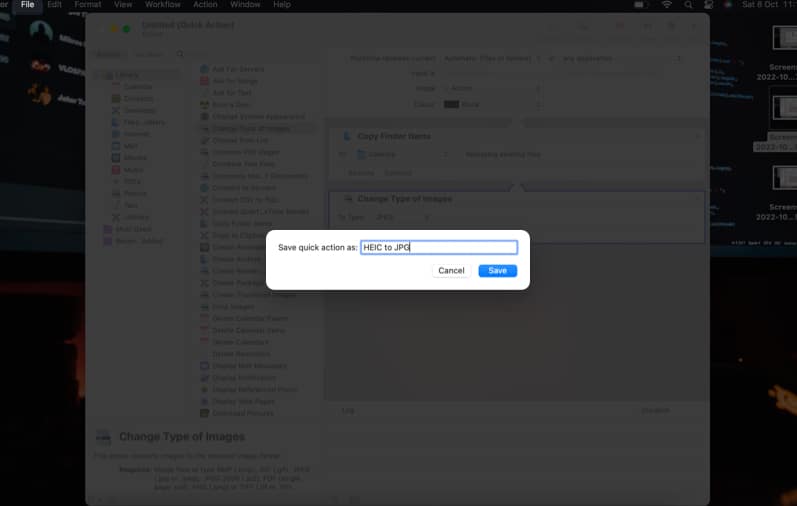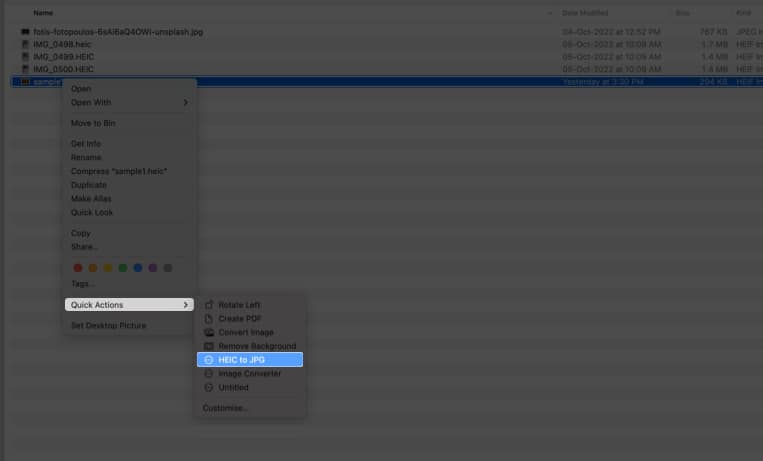Let’s take a closer look at how we can change HEIC to JPG, and if you want to know more about HEIC files and the need to convert them, then make sure to stay tuned till the end.
How to convert HEIC to JPG using Preview app on Mac Convert HEIC images to JPG using Photos app Turn HEIC to JPG on Mac using Automator Change HEIC to JPEG on Mac using third-party apps Convert HEIC files to JPEG on Mac online
How to convert HEIC to JPG using Preview app on Mac
Note: You can convert multiple HEIC images at once. Select the images, then right-click and select Open. Click Edit → Select All and follow Steps 2–7 as shown above.
Convert HEIC images to JPG using Photos app
Turn HEIC to JPG on Mac using Automator
Change HEIC to JPEG on Mac using third-party apps
We used the built-in default applications Preview and Photos for the above-mentioned techniques. There are several Mac third-party applications that can easily convert HEIC to JPEG. I suggest these two apps:
HEIC Converter iMazing HEIC Converter
These apps are available for download on the App Store and have easy-to-navigate UI. If you don’t want to get into the trouble of storage issues, you can always use online methods for conversion.
Convert HEIC files to JPEG on Mac online
Do you dislike downloading or using new apps? You might always utilize free internet tools that allow you to convert HEIC to JPG. I suggest visiting the following two websites to convert HEIC photos to JPEG: So these were some of the simplest methods you could use to convert your HEIC files to JPG. As promised above, now we’ll explain HEIC files and the need for their conversion.
What is an HEIC file?
A variation of the High-Efficiency Image File Format (HEIF) is called High-Efficiency Image Container (HEIC). The Moving Picture Experts Group (MPEG) introduced the High-Efficiency Image File Format (HEIF) in 2015. Apple was the first big user of the media standard on iOS 11 and macOS High Sierra. According to MPEG, the HEIC file format consumes half as much storage space as JPG for photos of the same quality. Now, let’s investigate why you might need to convert HEIC files to JPG.
Why do you need to convert HEIC to JPG?
Though HEIC images have several benefits over JPGs, there are a few drawbacks as well. One of the most prominent drawbacks is that HEIC is still not universally accepted. Many programs won’t allow you to view an HEIC file or edit it, and many websites won’t accept it. That’s why you might need to convert those images to JPG. Wrapping Up… These were methods for converting HEIC images to JPEG on a macOS device. In the comments, let me know if you found this article helpful. Also, don’t forget to read the below-recommended articles. Read More:
How to Save Screenshots as JPG on Mac? How to convert WebP images to JPG or PNG on Mac 7 Ways to fix CoreServicesUIAgent verifying stuck on Mac How to set a video as a screensaver on Mac