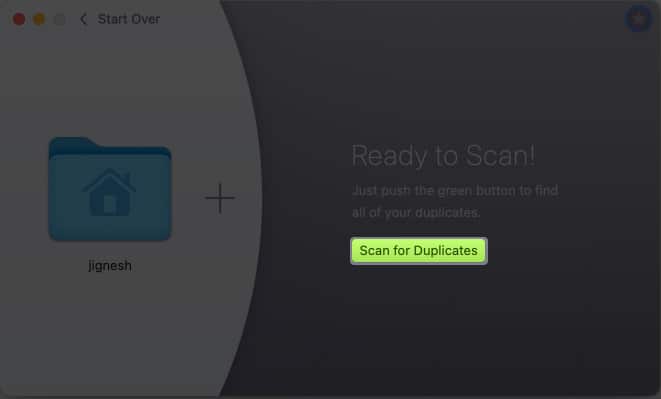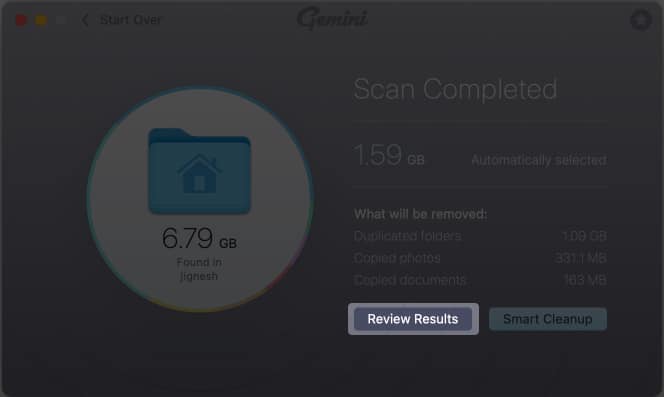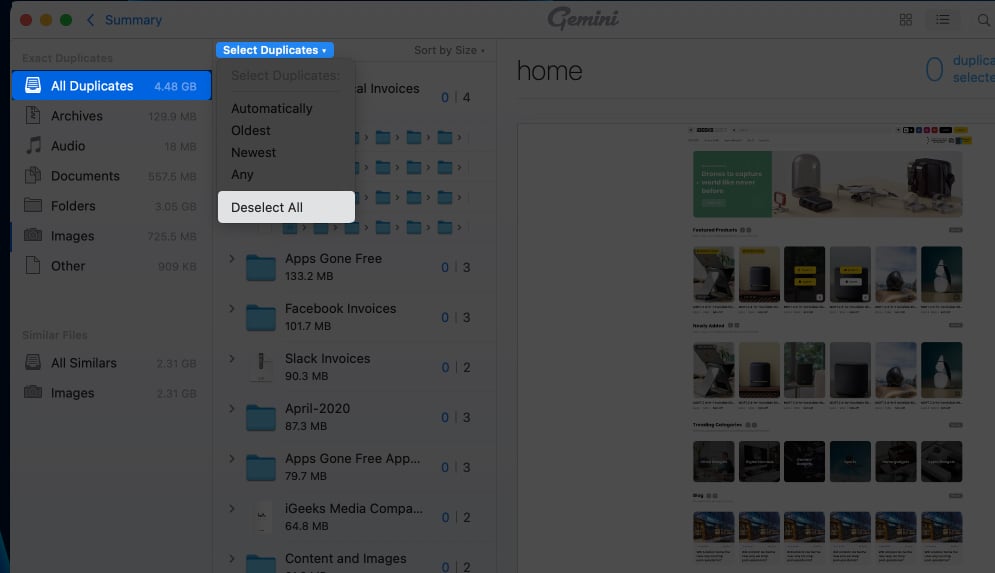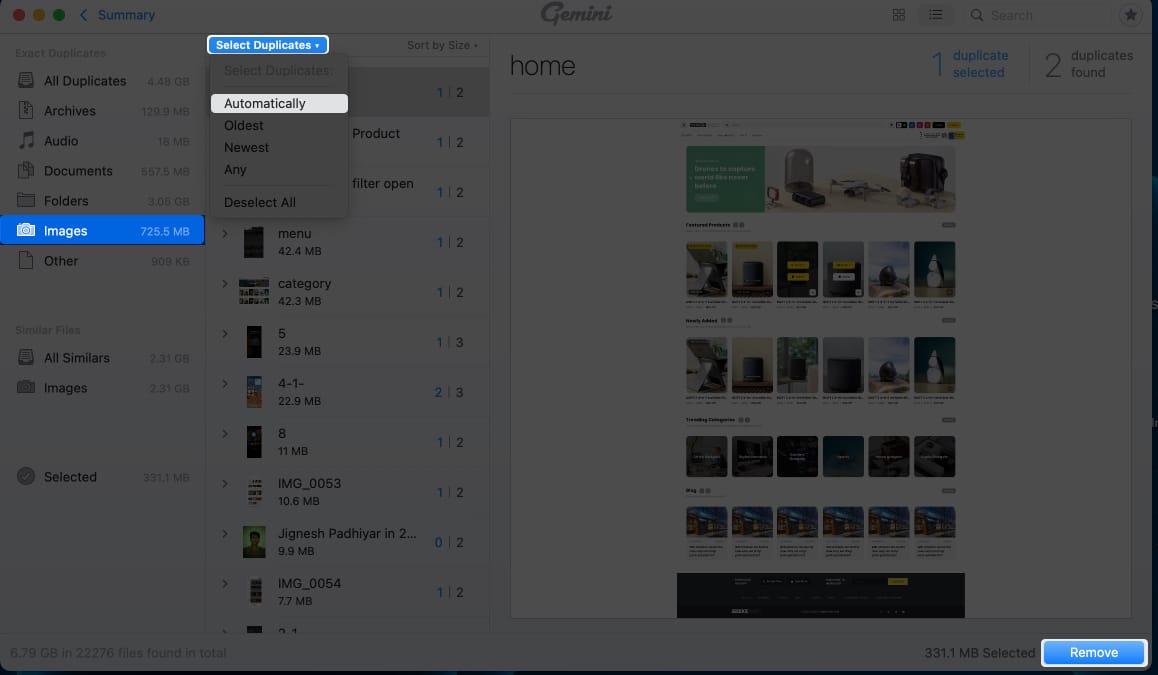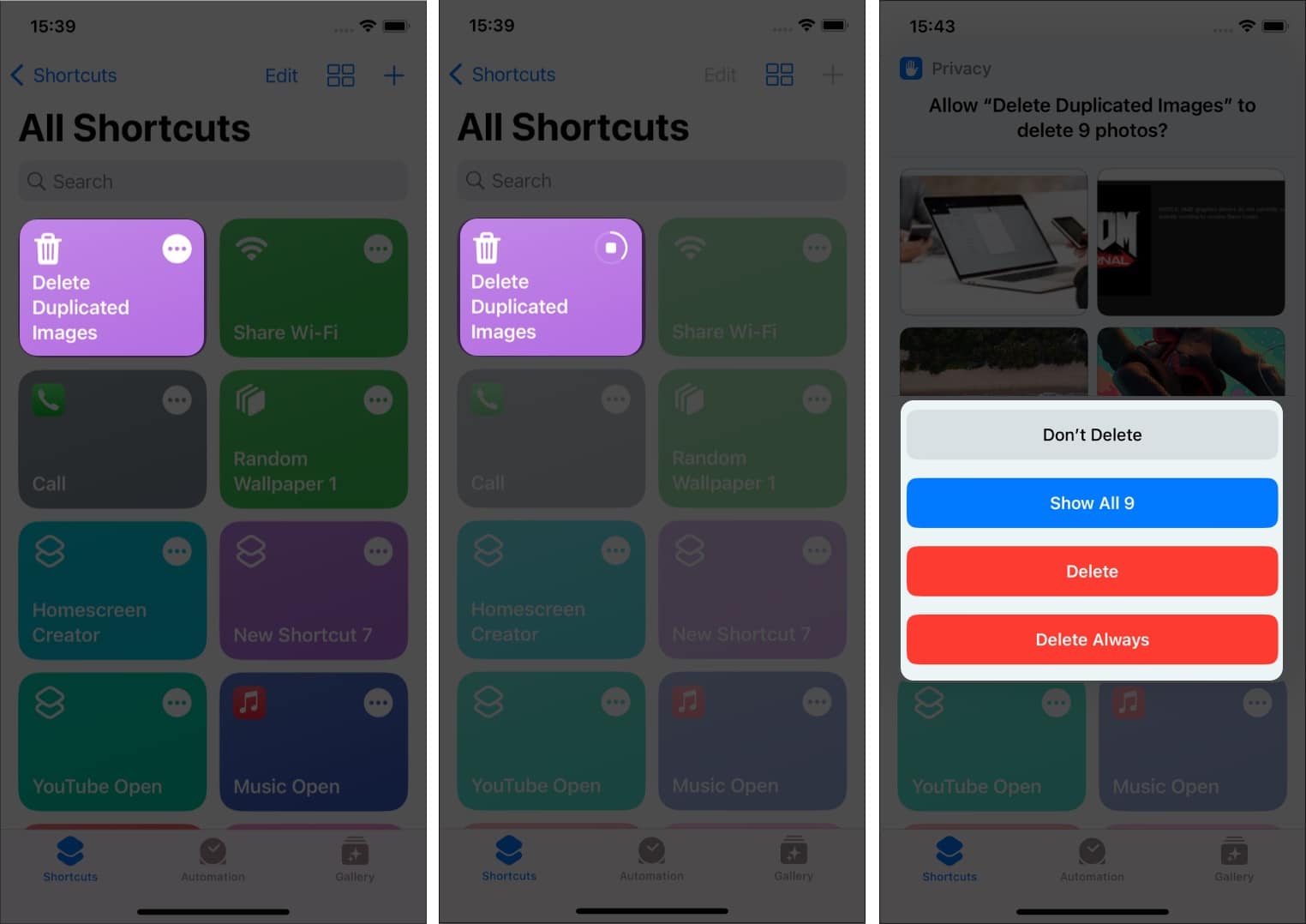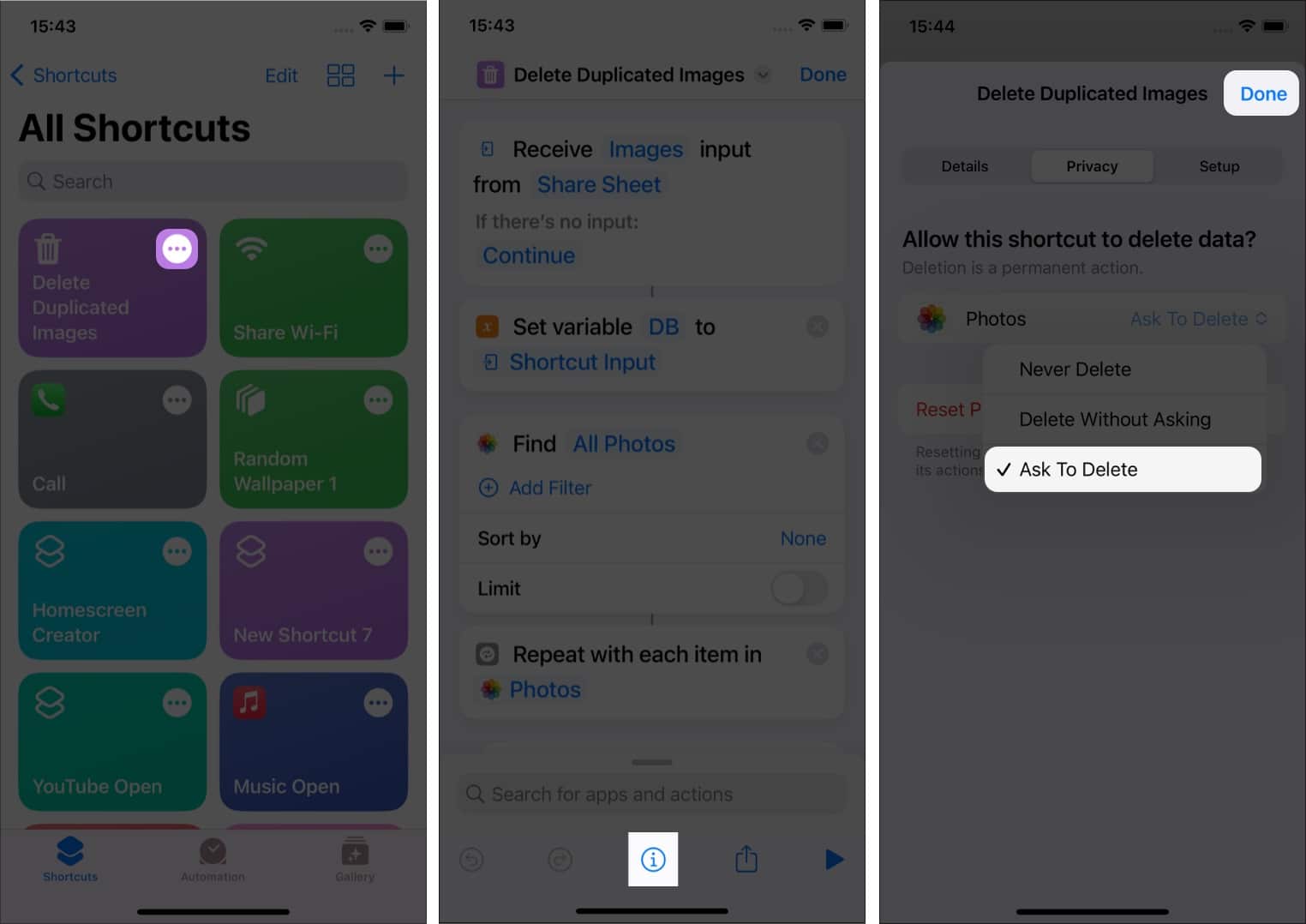While the pictures stored on your Apple devices are important, some of them (especially duplicate copies) are redundant, and keeping them isn’t worth it. Thanks to the Shortcuts app and the (newly updated) Photos app, you can easily get rid of duplicate photos on your Apple devices.
How to delete duplicate photos in iOS 16 and iPadOS 16 Find and delete duplicate photos on Mac Remove duplicate photos on iPhone, iPad, or Mac using Siri Shortcuts
How to delete duplicate photos on iPhone and iPad
Note: The feature looks for the image’s name or metadata. It compares it with all your images, so it wouldn’t be able to differentiate pictures taken at the same time, location, or featuring the same objects. But it processes and helps delete duplicate photos created by mistake or due to sharing them on apps like WhatsApp, Instagram, etc. The new iOS software update came with plenty of features, especially for the Photos app. Apart from deleting duplicate photos, you can now edit multiple photos at once, lock your hidden and deleted album and more. Although there’s still time for the public release of iOS 16 and iPadOS 16, if you don’t want to go down the iOS 16 beta route, you can try out the Siri shortcut method mentioned below.
How to find and remove duplicate photos on Mac
If you’re using macOS Ventura, then follow the next set of steps. However, if you’re using macOS Monterey or earlier, skip to the next section
Remove duplicates photos using Photos app on Mac
The Merge feature would retain the best quality picture and delete its duplicates, whereas deleting them all would simply delete them and move them to the bin.
Use third-party apps to delete duplicate photos on Mac
You can use different software such as Delete duplicate finder or Gemini 2 to remove duplicate or redundant pictures from your Mac. I’ll walk you through the process of removing duplicate pictures through Gemini 2.
Select the images → to right-click (secondary click) → Share → Add to Photos. You can also go to Photos app → File (menu bar) → Import → select the folder/files.
Remove duplicate photos using Siri Shortcuts
If you’re on iOS 15, iPadOS 15, macOS Monterey, or earlier and wondering how you can merge or delete the duplicate pictures from your Apple device, you’ve hit the right spot. To start with, you will need to download this shortcut. After downloading the shortcut, head to the settings app and turn off the iCloud sync. If you go with the Don’t Delete option even once, you’ll encounter an error. To go over it, follow the steps mentioned below: Wrapping up That’s pretty much it from my side for this article; I hope you enjoyed your way through it and (hopefully) were able to delete the duplicate images and clear the clutter. While you’re here:
How to find and delete duplicate files on Mac Delete duplicate contacts on iPhone and Mac How to transfer photos from iPhone to Computer 5 Fixes for Duplicates album not showing up on iPhone
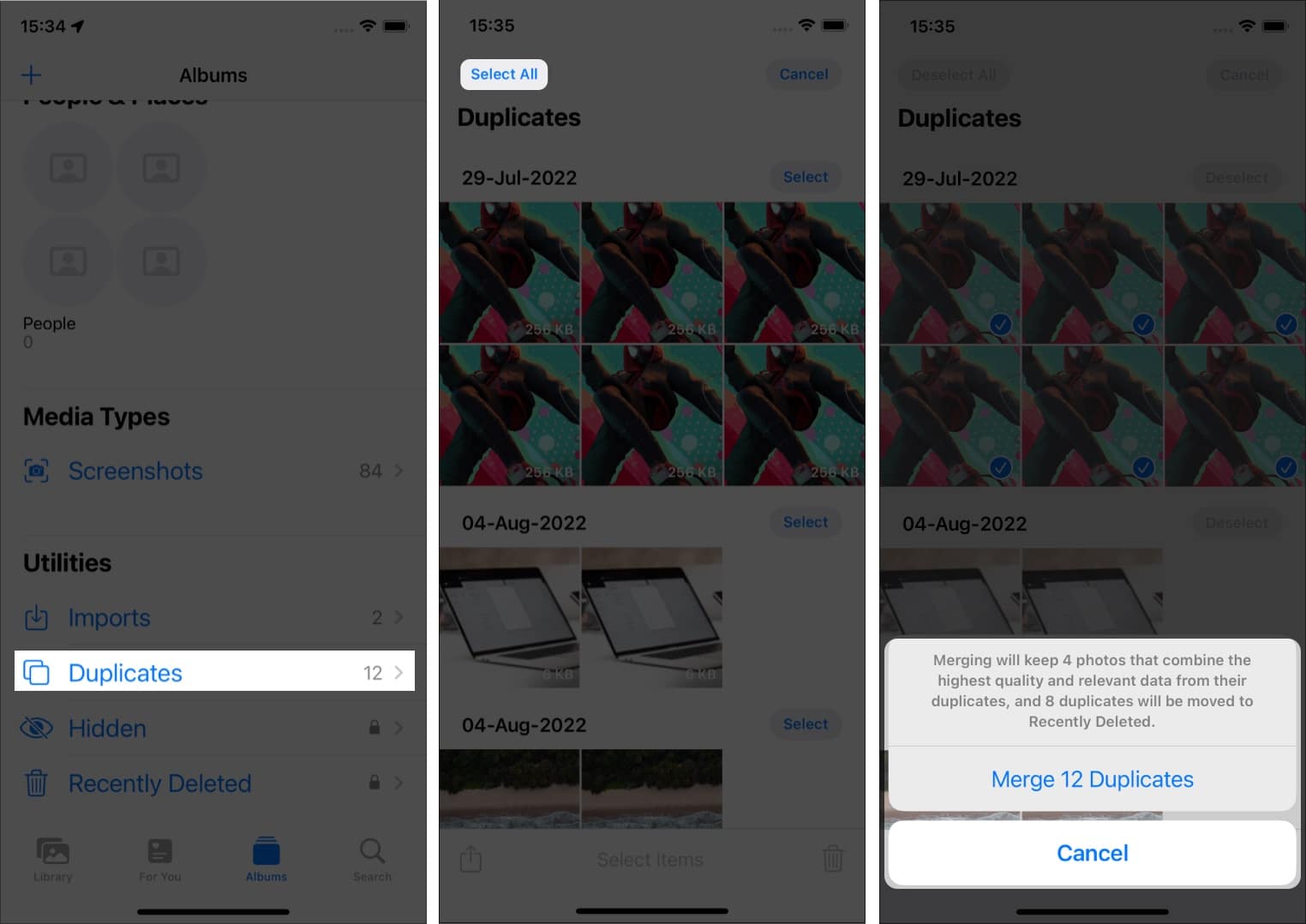
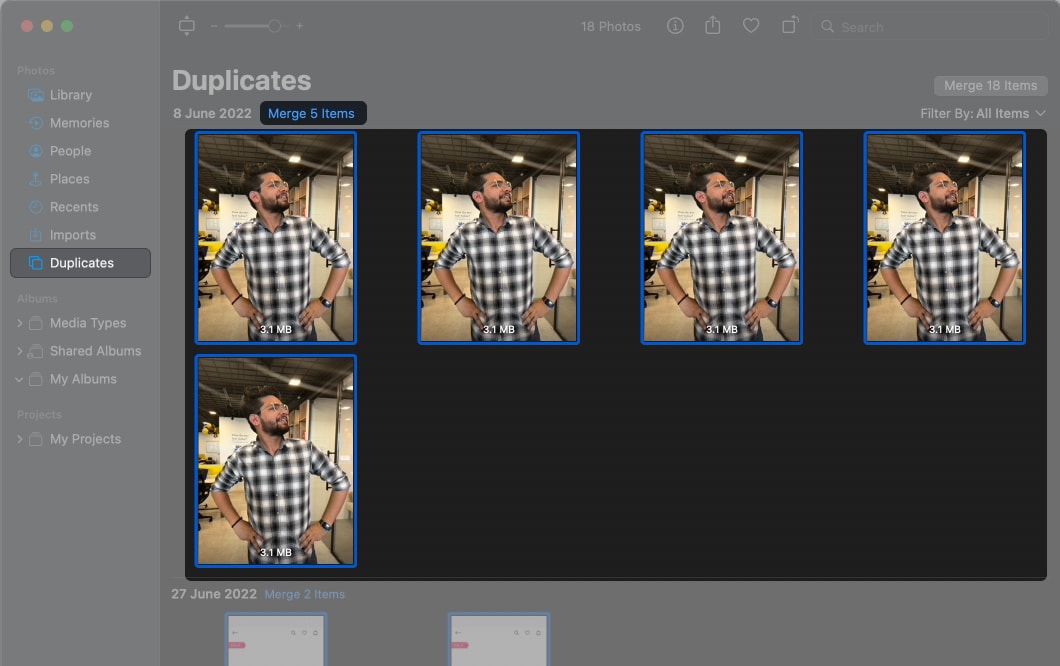
![]()