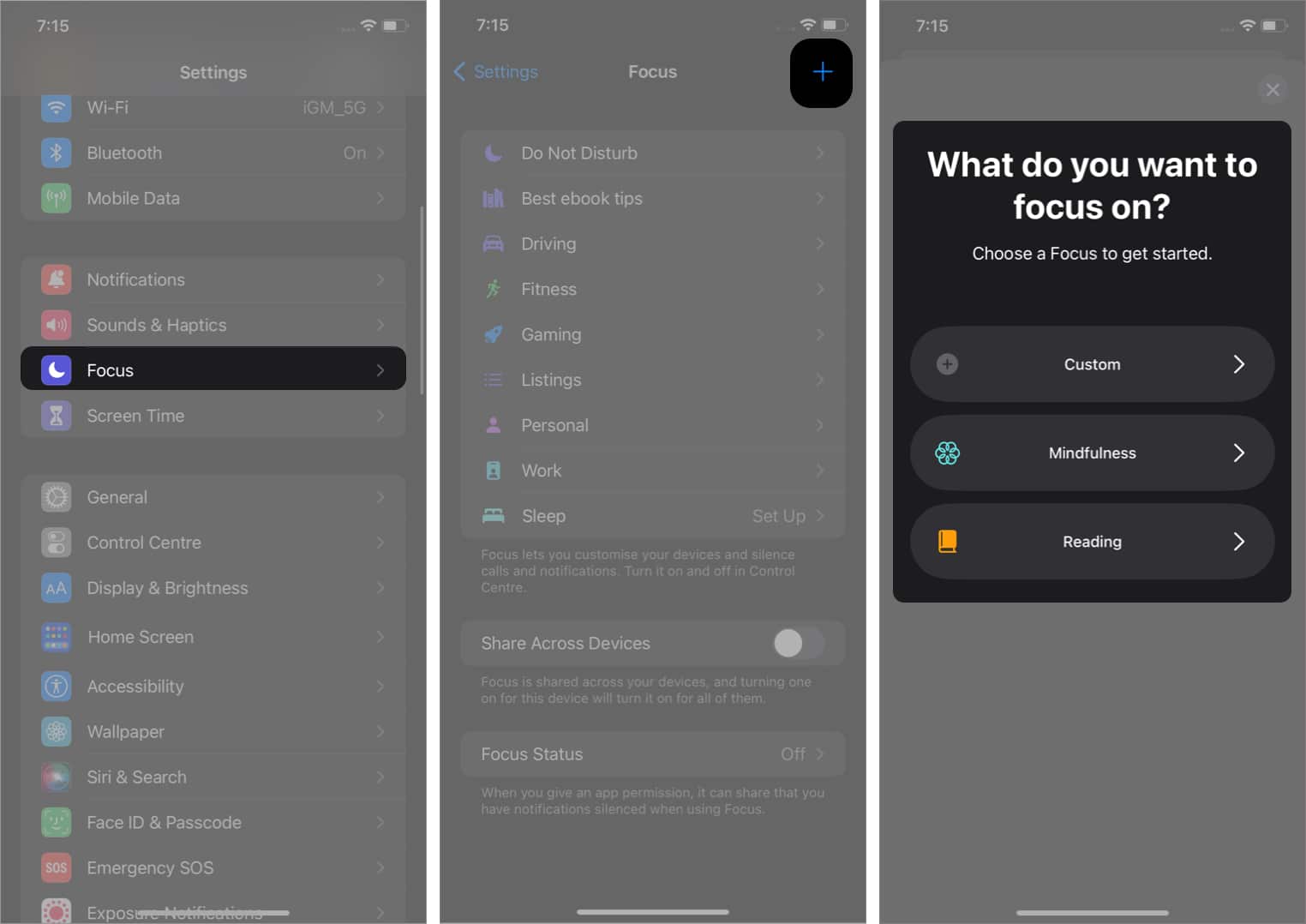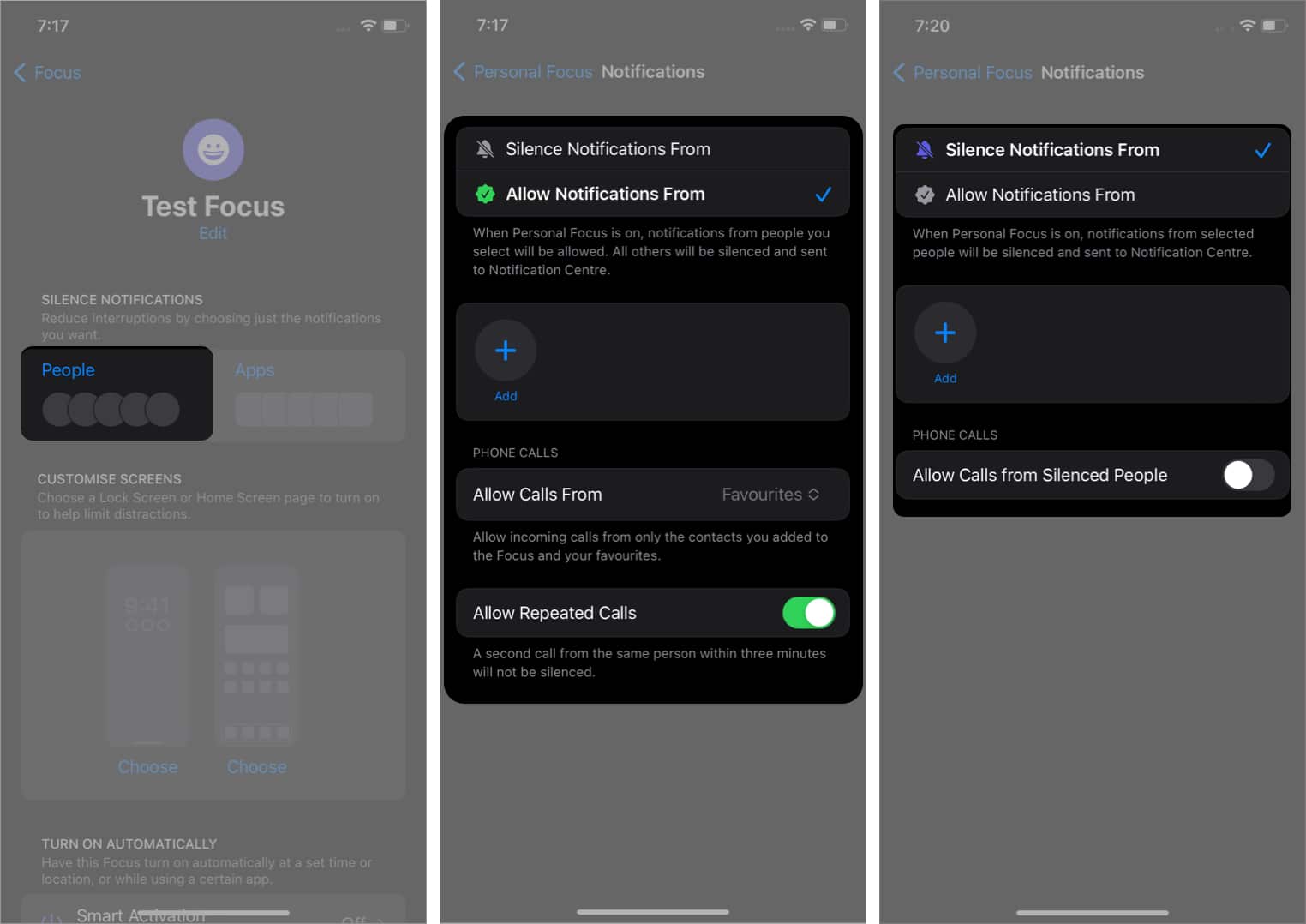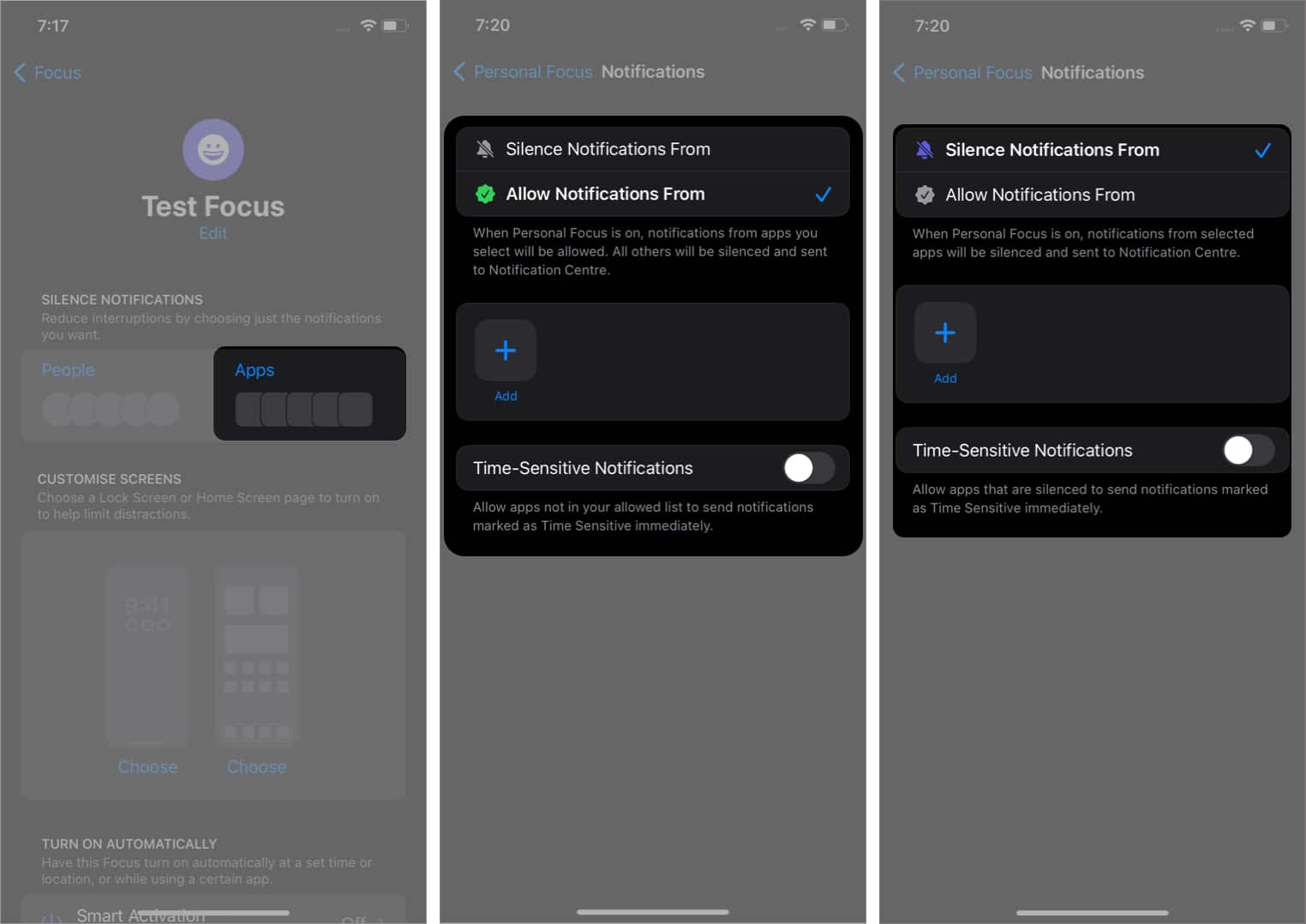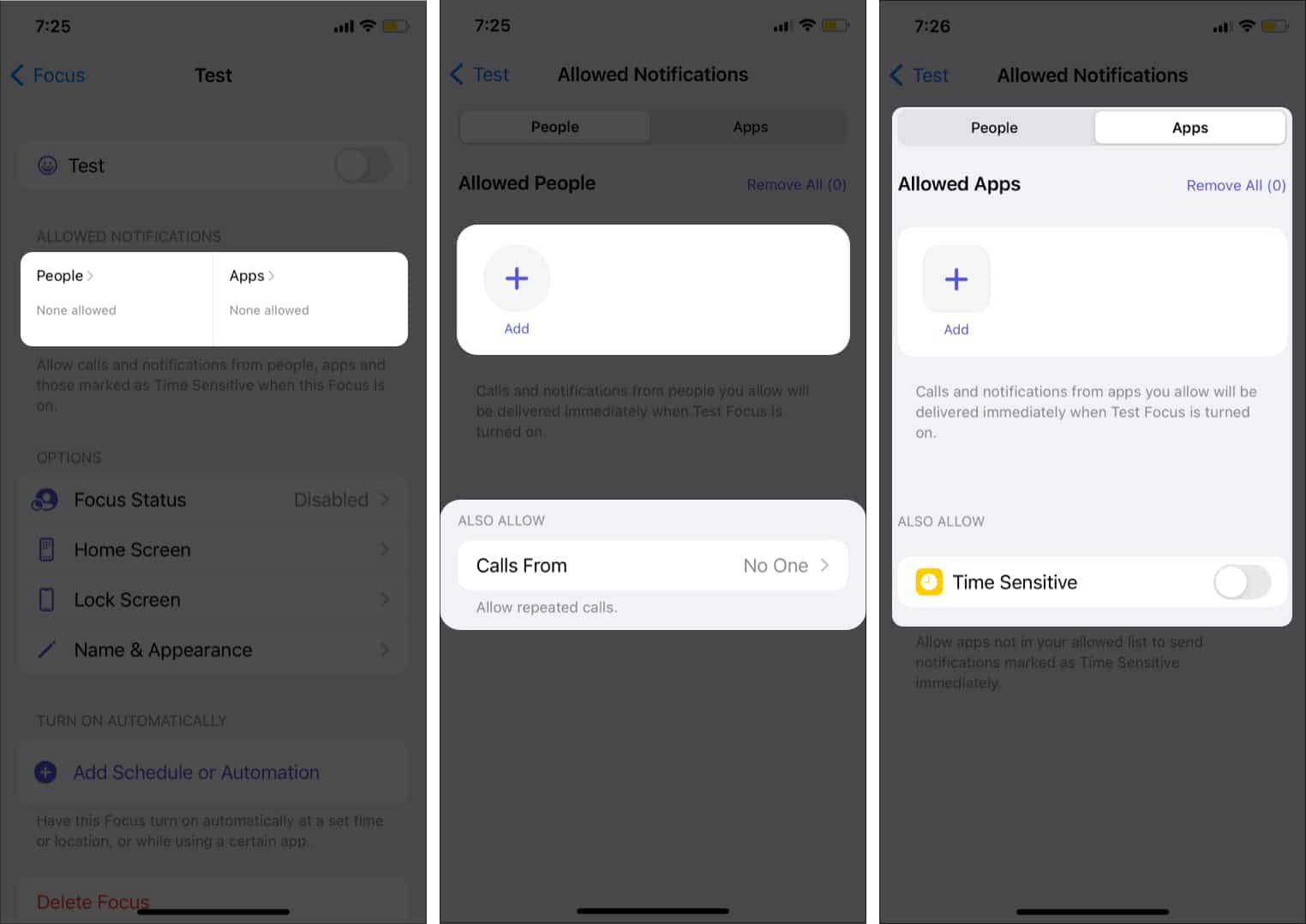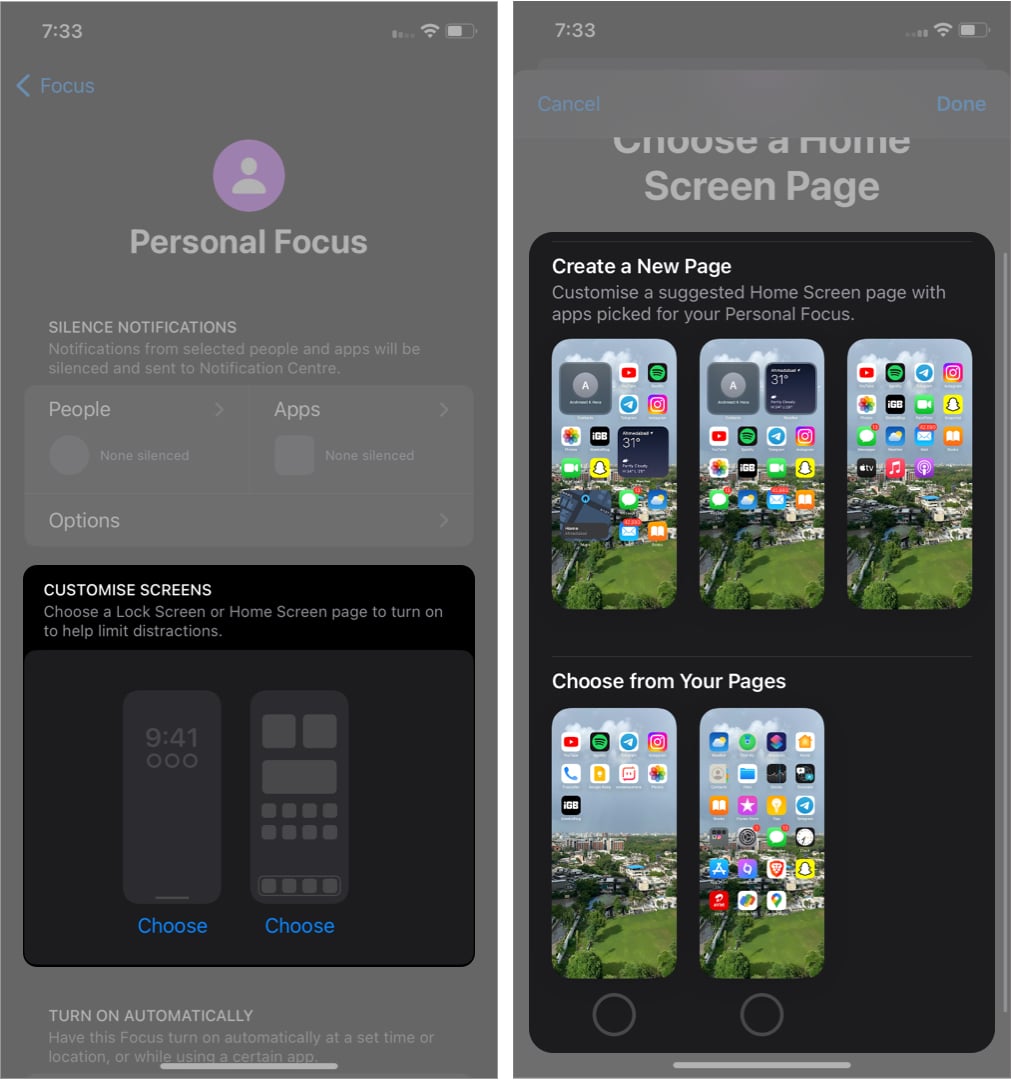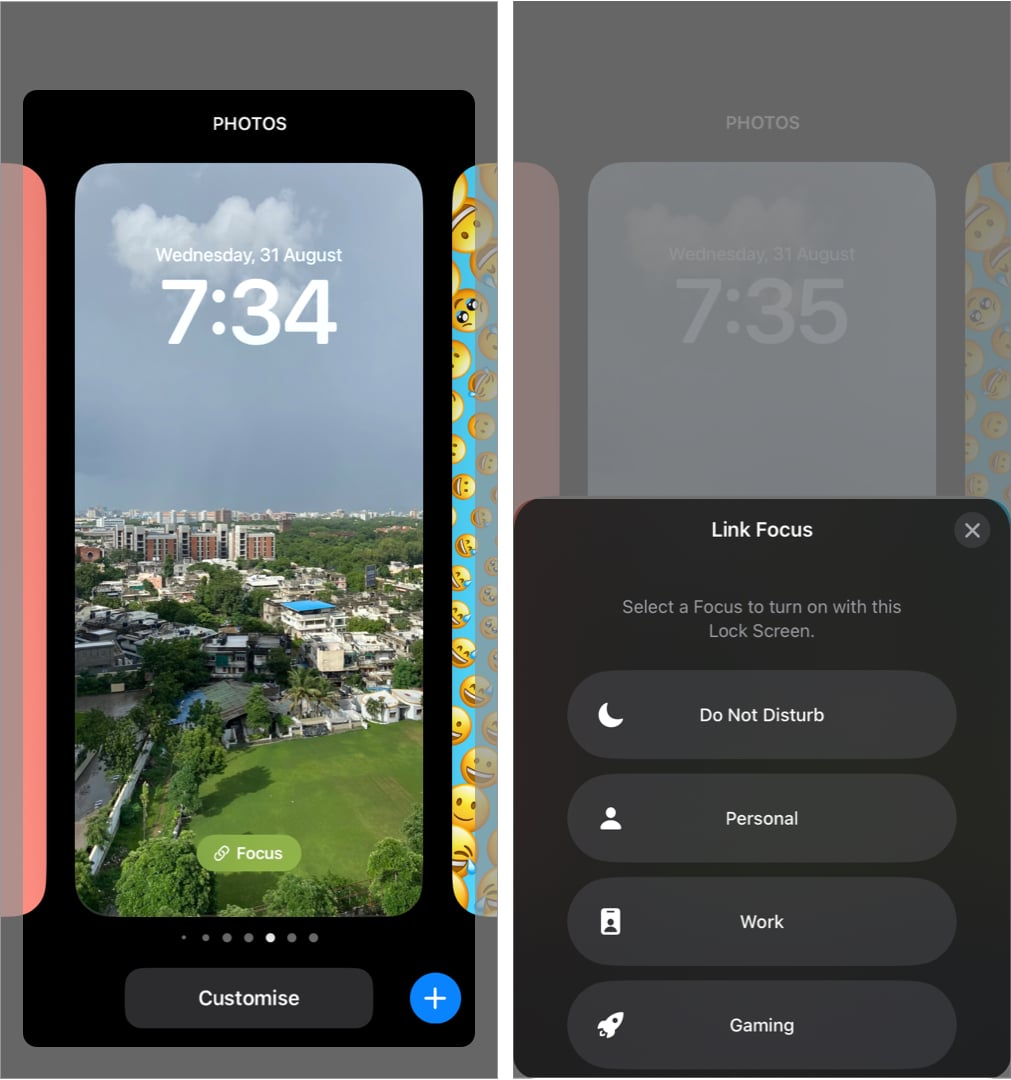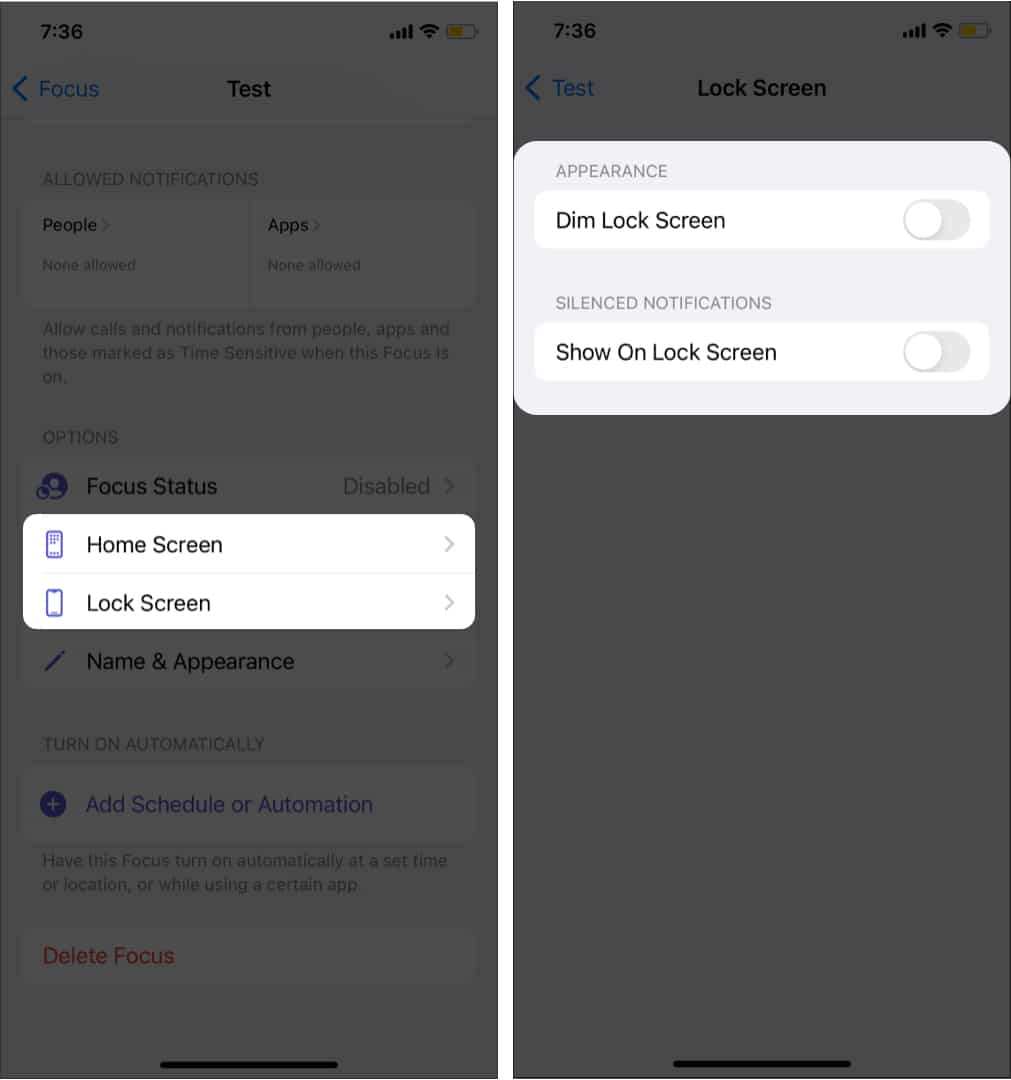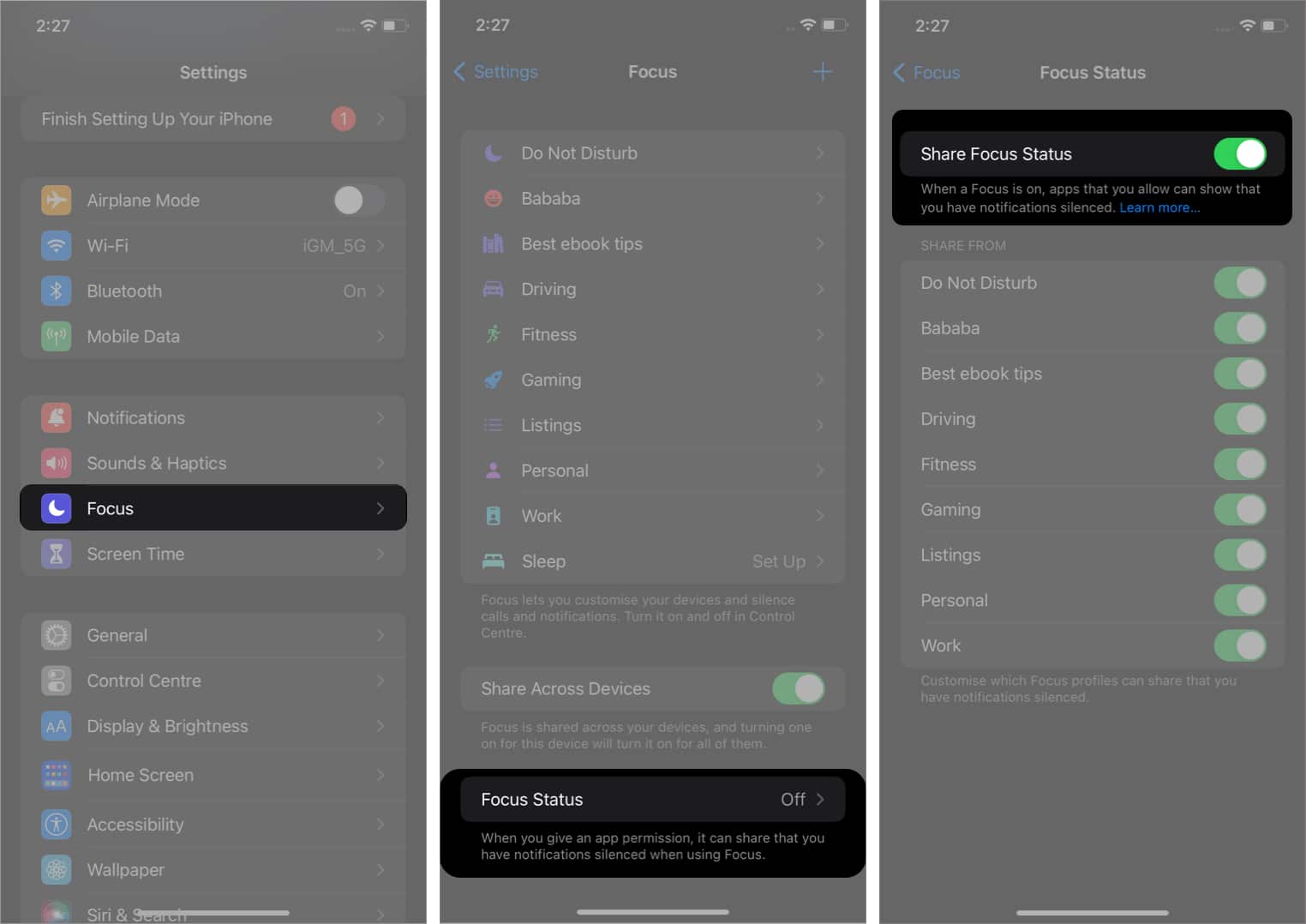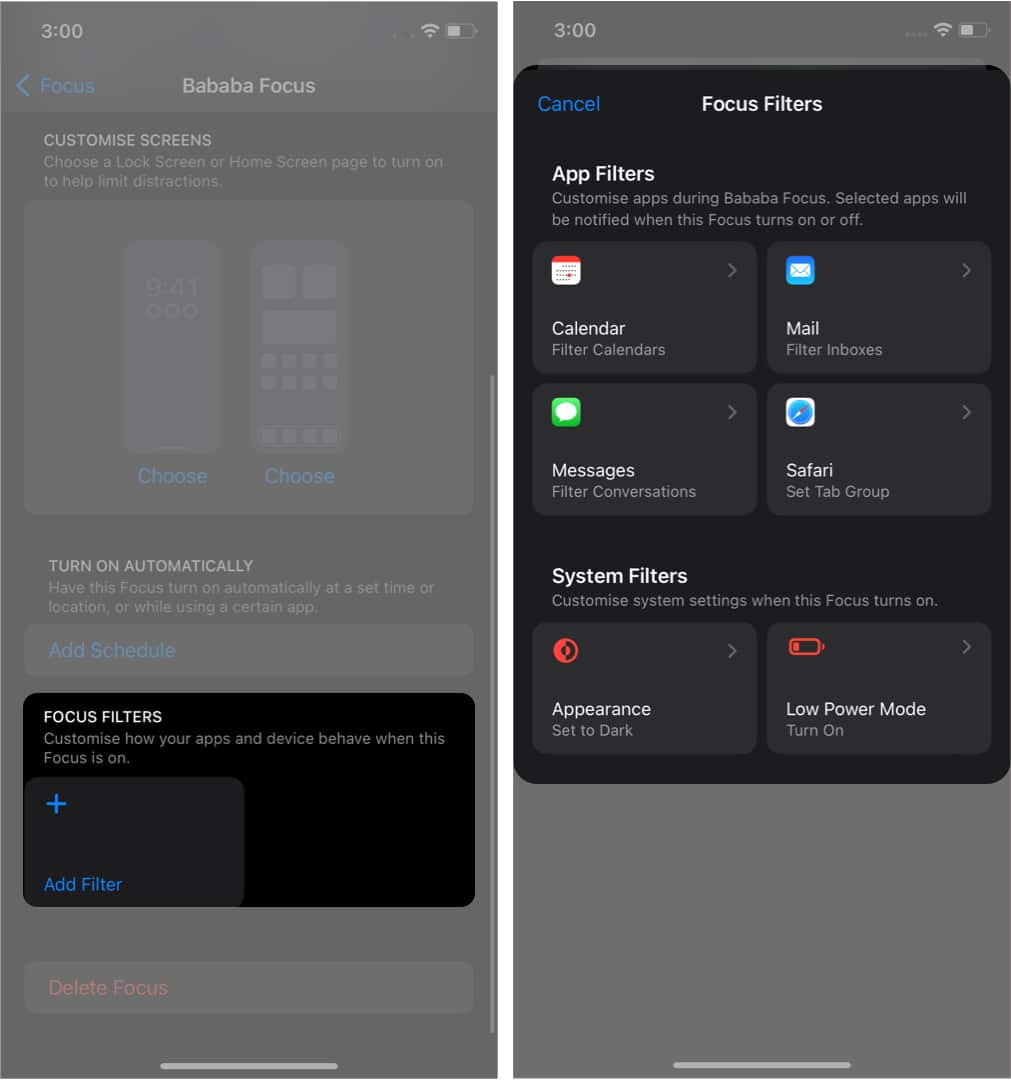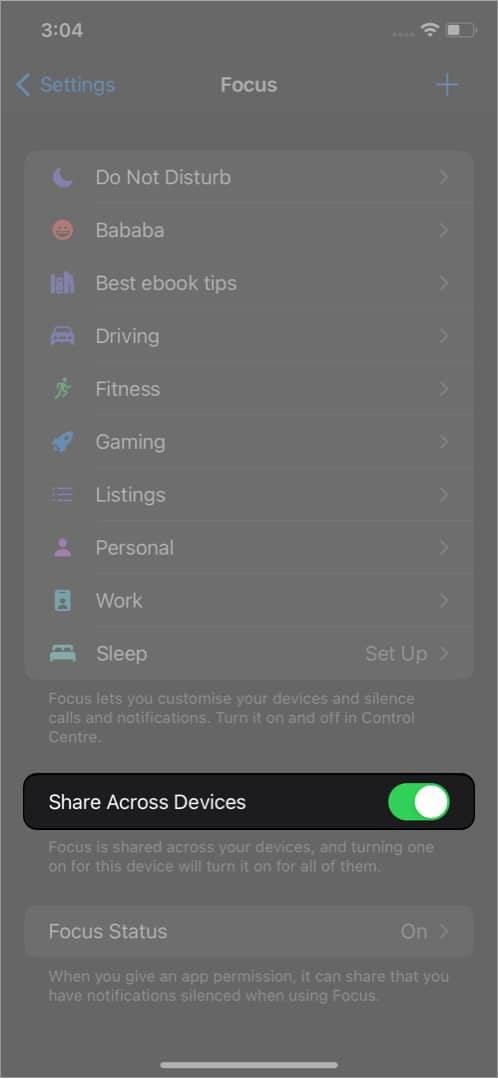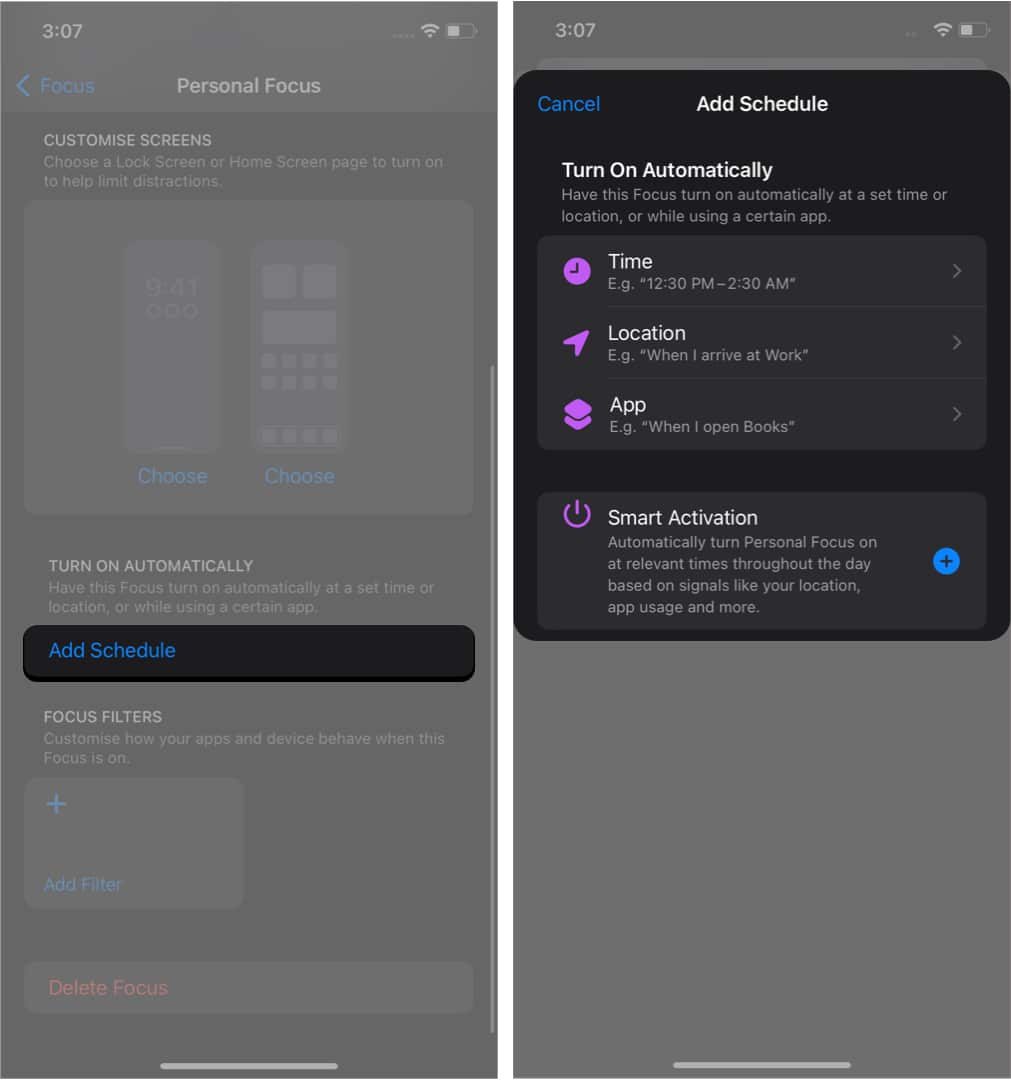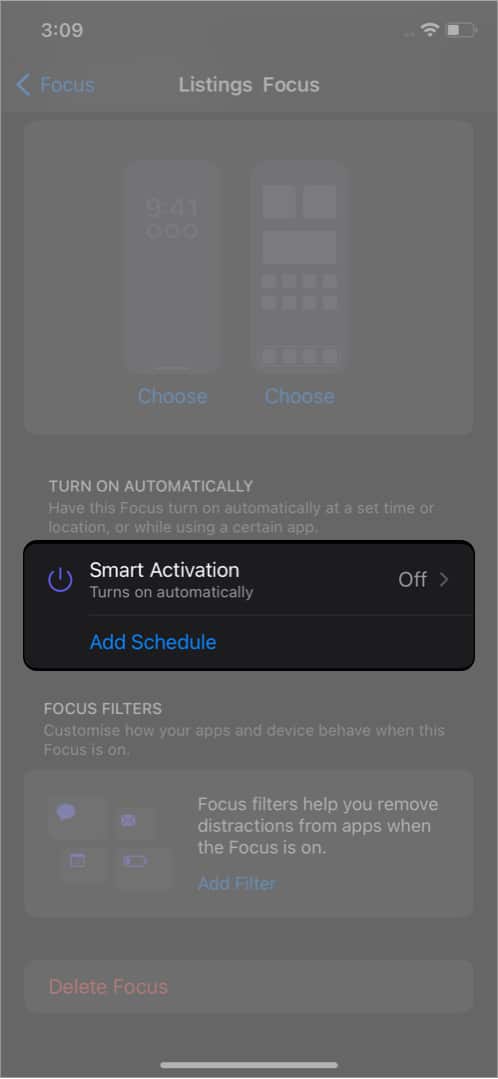But despite having many features, it’s hard to track down all of them, and even after seeing the options, you may have doubts about what and how each can be helpful. I have explored iPhone Focus mode in detail for you, so you can save that time and use it for your productivity.
What is Focus mode on iPhone?How to setup iPhone Focus modeCustomize Lock Screen or Home Screen based on FocusWhat is Share Focus Status and how to turn it on/offHow to use Focus Filter on iPhoneLink Focus with Apple Watch FaceHow to prevent Focus mode from sharing your statusHow to turn on Focus mode on iPhoneHow to delete a Focus mode on iPhone
What is Focus mode on iPhone?
Focus mode, in simple, is an advanced Do Not Disturb mode with many features and flexibilities. Focus also lets you customize over the existing Do Not Disturb and Sleep modes. Depending on the situation, you can choose between any of them. You can also silence notifications from a specific contact or app even when Do Not Disturb or Sleep is enabled.
How to setup iPhone Focus mode
There are mainly two ways to set up Focus mode on your iPhone. The easiest is to access or create a Focus from Control Center. Here’s how: Or you can also set up Focus from Settings by following these steps:
In iOS 16
To remove the added People/Apps, go to these sections and tap the – button over it to remove them. To remove all of the apps, tap Remove All.
In iOS 15
In iOS 15, you can customize the pre-made Focus or create a separate Focus and then customize it. Let’s first look at how to customize pre-made Focus. Now that you know how to customize a pre-made focus, let’s look at what you need to do to create a custom Focus: You can remove the added People/Apps by opening either of these sections and then tapping the – button over it to remove them. You can also use the Remove All button to remove them.
Customize Lock Screen or Home Screen based on Focus
Focus also gives you control over what your Home Screen and Lock Screen look like when specific modes are enabled. You can choose to have only specific Home Screen pages displayed when in Focus mode and set a specific Lock Screen for your Focus. Let’s look at how you can customize Home Screen on your iPhone. Note: Other than that, if you want the Notification badges on the apps to be hidden, you can toggle on the Hide Notification Badges. That’s it for Home Screen. But when it comes to Lock Screen, the steps take separate routes for iOS 15 and 16. Let’s start by looking at the steps looking at them now:
For iOS 16
Regarding iOS 16, Apple has completely revamped the Lock Screen. Now that there are multiple lock screens on iOS 16, users can link the Lock Screen of their iPhone with each Focus mode. Here are the steps: Or, You can also go to Settings → Focus → select a mode → tap Choose under Lock Screen illustration. You can either create a new Lock Screen or Choose from the existing one, if any, and tap Done. If you want to change it, tap Edit and select a new option.
For iOS 15
Just like customizing Home Screen, You can also make changes to the Lock Screen based on the Focus mode you choose. Here are those features and the steps to access them.
What is Share Focus Status and how to turn it on/off
With Share Focus turned on, whenever someone messages you, the app will inform them that you are currently on Focus and has silenced the notifications from that app. The sender gets an option to use Notify Anyway, which will notify the receiver even though they have turned off the notification. The steps to turn on Share Focus Status in iOS 15 are as follows: To turn off Focus Status, follow the same steps and Toggle off Focus status at the end. Regarding iOS 16, You need to go to Setting → Focus → toggle on Shared Across Devices → tap Focus Status and toggle it on. To turn it off, Open the Focus page, Toggle off Shared Across Devices, or you can also toggle off Focus Status, or even toggle off for that particular Focus. Note: To turn on Share Focus Status, you should be on any particular Focus mode and have given that particular app permission.
How to use Focus Filter on iPhone
Focus Filter, as the name suggests, filters down the content within apps while using any particular Focus. When enabled, Focus Filter only shows you the content allowed from the apps and hides everything else from it. These features are mainly useful for those using their iPhone for work and personal use. Currently, you can filter the following contents from the default apps and features:
Appearance: The phone will change between Dark and Light modes depending on Focus. Low Power Mode: Similar to the Dark mode, you can make iPhone enter Low Power Mode automatically after turning on Focus. Messages: Only receive messages from the contacts you want to. Mail: When enabled, the Mail app will only show you the emails from the accounts you have enabled.
Calendar: If you have a separate calendar for work and family, Focus Filter will help you use only one calendar while using that particular Focus mode. Safari: While using Focus Filter, Safari will only display the Tab Group. But remember, you need to create Tab Group before adding them to Focus Filter.
Besides these, Apple has released the Focus Filter API, which let’s third-party app developers make their apps compatible.
Turn on Focus Filters on iPhone
Link Focus with Apple Watch Face
Apart from the Lock Screen and Home Screen customizations, you can also set a custom watch face for each Focus. Remember, you need to have an Apple watch paired with the iPhone. Here’s how: Go to Settings → Focus → select a Focus → tap Choose under Apple watch illustration → select the watch face of your choice → Done. To delete any Focus filter, go to the particular Focus mode page, scroll down, tap the filter and select Delete.
How to prevent Focus mode from sharing your status
While Focus mode comes in handy to silence notifications from apps and people, iOS will notify people who message you that you have silenced the notifications. Well, as you can guess, this may not be good news to anyone messaging you. These features are mainly useful for those using their iPhone for work and personal use. Currently, you can filter the following contents from the default apps: On iOS 15, you need go to a Focus and then toggle Share Focus Status.
How to turn on Focus mode on iPhone
Now that you know about the features and customization options with Focus let’s look at how to turn on Focus on your iPhone. Other than that, depending on the iOS version you are using, you can also turn on Focus by these steps:
On iOS 16: Change the linked Lock Screen. (Keep in mind, you should link the Lock Screen with a Focus)On iOS 15: Go to Settings → Focus → select a mode → turn on the Toggle.
Automatically enable Focus
Smart Activation automates Focus modes on your device. When turned on, it will intelligently enable a specific Focus at relevant times throughout the day based on your location, app usage, and more. It does this by default, but you can customize the Smart Activation. For instance, your phone can automatically activate the Personal Focus mode when you’re at home. Or, when you’re on the Netflix app, it can activate Do Not Disturb. This has innumerable uses and offers convenience. Here’s how to enable it: To delete Focus, Open the Schedule and tap Delete Automation. Confirm again by selecting Delete Automation.
Enable Focus automatically with Smart Activation
Besides that, you can also make iPhone turn on Focus automatically with Smart Activation. It turns on the Focus on your iPhone based on the location and then time you use your iPhone. Let’s first look at how we can turn it on in iOS 16: Sometimes, the Smart Activation is hidden behind Add Schedule or Automation. And for iOS 15: To delete, open the Smart Activation page and tap Delete Automation. Confirm it again by tapping Delete Automation again.
How to delete a Focus mode on iPhone
That’s it! Now you know how Apple’s new Focus notifications work and how to turn them on. I’m pretty impressed by the level of customization that it offers, especially with iOS 16. Focus mode makes it much easier to be productive with your iPhone and helps strike a balance between different aspects of life. Read More:
How to use SharePlay in FaceTime on iPhoneHow to use Notification Summary on iPhoneFocus mode not working on iPhone ? 8 Quick fixes