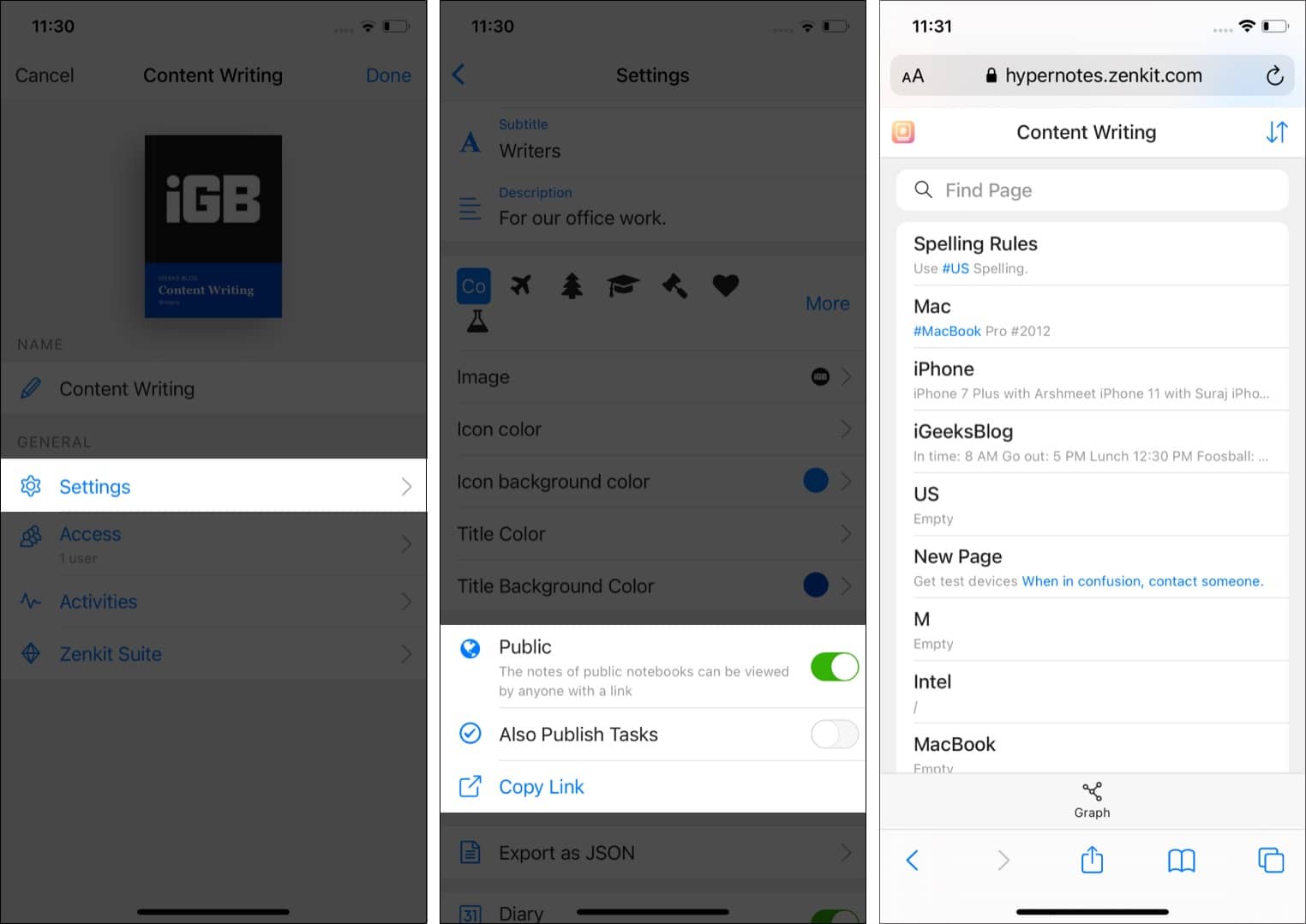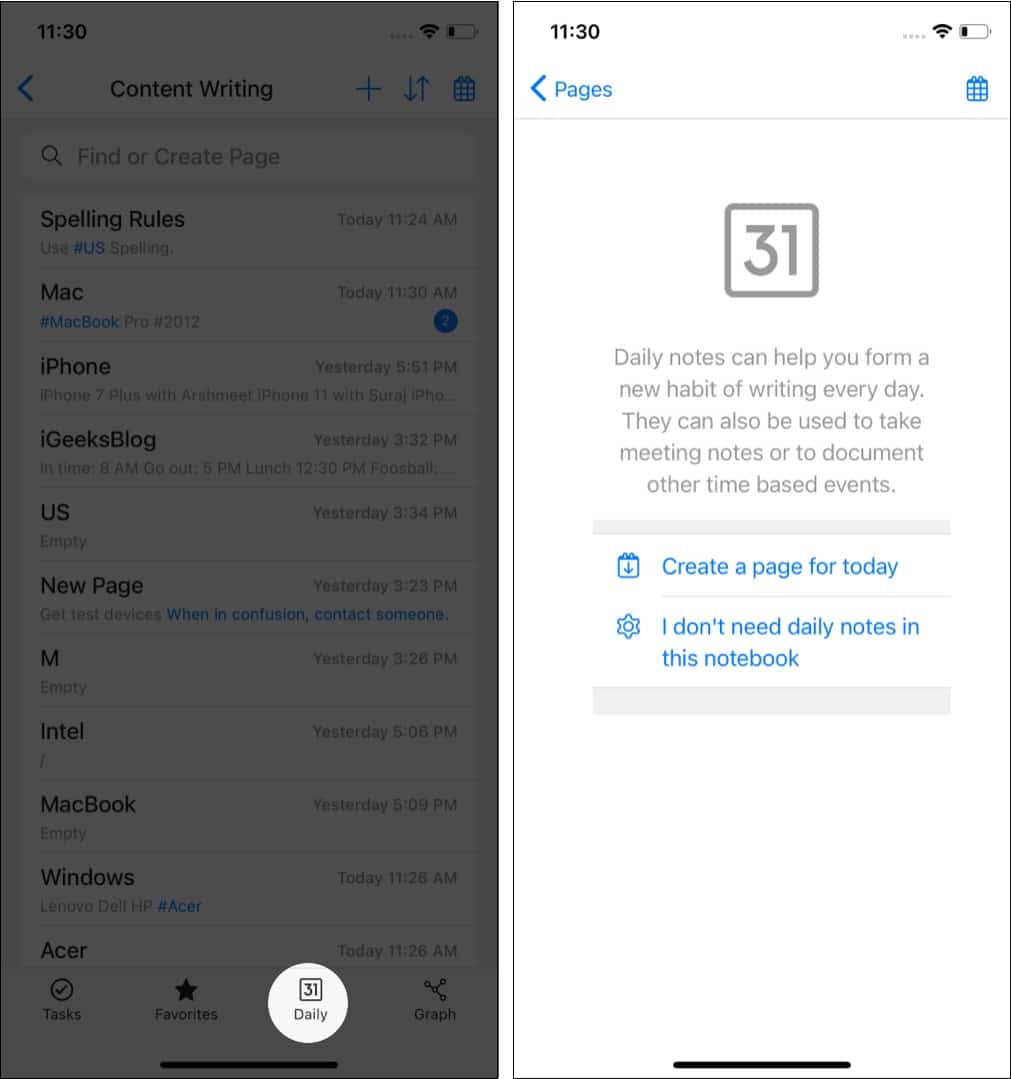A digital notebook that is easy to use, super organized, quick to create ideas, collaborate, and accessible offline on mobile devices. But is it the perfect iPhone note-taking app to suit the comprehensive needs? Moreover, can its collaboration feature make it ideal for professional use as well? Let us dig in and find out.
Hypernotes: A convenient digital notebook
Hypernotes is an intuitive app aiming to marry the idea of note-taking and outlining with the linking of ideas (here, pages) through hashtags. The neat user interface had me hooked in the first look! Moreover, when I tried the app, it gave me the feel of conventional notebooks. The basic idea is to create a notebook for separate topics and document your thoughts by creating pages within each. It may sound a bit complicated on paper, but it’s super easy to follow. Besides, there’s a guide (notebook) within the app that gets you onboard smoothly. Let’s take a closer look at its offerings.
A peek into Hypernotes’ features
Notebooks
Once you download and sign up, the app creates your first notebook. This is where all the magic happens. The next step is to add a new page. A Hypernote notebook (like a physical notebook) can have many pages. And on these pages, you can add your ideas, projects, notes, and anything you desire. You can rename your notebook, add a cover image, description, etc. For this, open the notebook and click its name at the top. Finally, select Settings. One cool tip: From the first app screen, you can open the notebook like an actual book by swiping right to left on the cover. You will see the index page!
Writing inside Hypernotes
The idea behind this app is to make sure you read or write more in a short span. Thus, the app lets you insert references, drawings, links, images, pages, tasks, and more effortlessly. For this, tap / (forward slash) from the top of the keyboard and choose an option. It is effortless! Everything next to a bullet point, like a line of text you write, or an image you insert, etc., is a block. Double-tap the bullet point dot or tap the outwards arrow icon to open the block in full screen.
Referencing
When you visit a website like ours or Wikipedia, you might have seen that a post has several interlinks related to the text. When you click one, you can go straight to learn more about that word or phrase. Hypernotes lets you do the same. You can reference another page or block. The easiest way to do this is by prefixing # before a word. Other ways include using the square, circular, single bracket. Anytime you wish to see which page(s) reference to the current one, just tap References from the bottom row. The Referencing tutorial page within the app will help you learn more.
Knowledge graphs
When you are inside a notebook, page, or block, you will see an option called Graph (or Focus). Tapping it opens a mind map graph that shows the interlink/relation among the mentioned elements (pages and notes). The more things you add, the larger it grows. Once you are on the knowledge graph page, you can zoom in and out, drag it around, add new notes to an existing one, and double-tap to go to that page. I find it super addictive even. However, with the growing number of pages, this map gets more confusing. I wish there was another way to sort it out better!
Collaborative space
Much like Google Docs, Hypernotes allows you to see all the activities, changelog and comments sent & received. The comments tab is feature-packed like a chat application. You can insert photos, videos, drawings, files, voice messages, etc. The set of tools feel rich and helpful for collaborative work with multiple team members. You can add members by opening a notebook and tapping its name from the top. Next, tap Access → Add Member.
Additional highlights of Hypernotes
Hypernotes has added tricks that make it a loaded, potent note-taking as well as professional app.
You can also make a notebook public and then copy its link and share that with someone. This permits them to click the link and view the contents. No need for the other person to be a user of this service! Pretty neat.You can connect Hypernotes with other apps offered by Zenkit to have a seamless experience. This includes Base, To Do, and Zenchat.Hypernotes makes it convenient to add tasks, add to favorites, and use arrows (on the screen’s top right to navigate).Daily diary is another neat option that encourages you to write every day.Hypernotes has a helpful notifications icon, a powerful search button, ability to duplicate, schedule, or archive a page – all welcome additions.
Things Hypernotes missed out on
There are two things that I miss in the current version:
You cannot go back by swiping left to right on the edge of the iPhone screen. This is something that I would want in its next update.You cannot add # (to make a reference) if the phrase has a number. For example, I tried to add # to the word M1 (Apple’s latest in-house processor for Mac). I wanted it to be #M1. However, it only added the reference to the alphabet M and not the whole ‘M1.’
Additionally, I came across the ‘An error occurred. Retry‘ popup on a few random occasions. After refreshing, the error vanished, but it hindered my experience.
Hypernotes: Our verdict
Overall, the app is thoughtfully built. Its developers strive to give you almost everything you might need to have an enjoyable note-taking and outlining experience. The color scheme is pleasant as it is not flashy or crowded. Everything is well spaced and appears light on the eyes. The dark mode is another addition if you dig that. Apart from the few things that I missed in the app, Hypernotes feels exceptionally well built. Right from the signup process to creating your first note, things are super easy and interactive. The tutorial notebook is pretty helpful. Once you create a few pages (notes), you will understand the app’s full potential. Things will just keep unfolding and becoming organized, enjoyable, and productive. The best part? The app is free for personal use. Additionally, it is available not only for iPhone but also for iPad, Mac, Windows PC, Android, and even the web! Price: Free
Plus: $8 (per month per user)Business: $19 (per month per user)
Download Read More:
Best Notes Apps for Apple WatchHow to Search in the Notes App on iPhone and iPadMac Keyboard Shortcuts for Notes App